SIGGY HELP!!!!!!!
3 posters
Page 1 of 1
 SIGGY HELP!!!!!!!
SIGGY HELP!!!!!!!
Well guys this is my first sig ever.. made it with GIMP.

As you can see the text is horrible can anyone help me with that or give me some pointers.
Btw what do you guys think about it.

As you can see the text is horrible can anyone help me with that or give me some pointers.
Btw what do you guys think about it.

Dr. Patient- Join date : 2010-04-05
+Light/-Dark : 8
Posts : 763
Experience Points : 6815
Location : Willy Wonka's Chocolate Factory
 Re: SIGGY HELP!!!!!!!
Re: SIGGY HELP!!!!!!!
Try a Gradient or light Neon on the text to add an effect. Might also want a better font like Adventures Subtitles or the Mountain Dew font. Lastly I would put a gradient FLARE on the end of the name and have the reflect at a diagonal so it draws more attention to the name.
That's my take it or leave it
take it or leave it
That's my
 take it or leave it
take it or leave it
Aardvark- Prime Minister
- Join date : 2009-10-21
+Light/-Dark : -194
Posts : 8522
Experience Points : 27223
Location : Maryland, U.S.A.
Comments : Likes: Games, Books, Anime, Star Wars.
Dislikes: Punks, Douches, Ignorant People.
 Re: SIGGY HELP!!!!!!!
Re: SIGGY HELP!!!!!!!
Im trying to add some stuff from the Light and shadow effects but nothing seem to change when I try to experiment and add things any solutions
Btw way couldn't find the fonts you were talking about but i found a better font for the sig
Btw way couldn't find the fonts you were talking about but i found a better font for the sig

Dr. Patient- Join date : 2010-04-05
+Light/-Dark : 8
Posts : 763
Experience Points : 6815
Location : Willy Wonka's Chocolate Factory
 Re: SIGGY HELP!!!!!!!
Re: SIGGY HELP!!!!!!!
Adventures Subtitles: http://www.getfreefonts.info/free_font.adventuresubtitles.html
Mountain Dew: http://famousfonts.smackbomb.com/fonts/mountaindew.php
The Light and Shadow effects are really only useful once you get used GIMP, but the ones you can use easily are: Lens Flare, Gradient Flare, & Xach Effect. Lens Flare allows you to add a light effect to the image to blur areas. Gradient flare allows you to add an effect that simulates glinting sunlight in a camera lens. Xach Effect embosses an image or text to make it stand out in sharp contrast.
Gradient Flare on the blade of the character:

Xach-Effect on the text:

Other text effects can be a little more effective though, like Glowing Hot, Neon, Alien Neon, Alien Glow, and Chrome. Glowing Hot will give the selected area a hot metal effect. Neon will make the area glow, this can be scaled up to be a very bright kind of neon, or down to be like that of a neon sign. Alien Neon takes the neon effect and interrupts it at intervals to give the radiating color a steeped effect. Alien Glow recolors the area black and give just a glow around it as if in silhouette. Chrome gives the area a metal look.
Glowing Hot on the name:
Glow Neon on the text:
Outline Neon on the "GTFO":
Alien Neon on the text:

Alien Glow on the text:
Chrome on the name:
Mountain Dew: http://famousfonts.smackbomb.com/fonts/mountaindew.php
The Light and Shadow effects are really only useful once you get used GIMP, but the ones you can use easily are: Lens Flare, Gradient Flare, & Xach Effect. Lens Flare allows you to add a light effect to the image to blur areas. Gradient flare allows you to add an effect that simulates glinting sunlight in a camera lens. Xach Effect embosses an image or text to make it stand out in sharp contrast.
Gradient Flare on the blade of the character:

Xach-Effect on the text:

Other text effects can be a little more effective though, like Glowing Hot, Neon, Alien Neon, Alien Glow, and Chrome. Glowing Hot will give the selected area a hot metal effect. Neon will make the area glow, this can be scaled up to be a very bright kind of neon, or down to be like that of a neon sign. Alien Neon takes the neon effect and interrupts it at intervals to give the radiating color a steeped effect. Alien Glow recolors the area black and give just a glow around it as if in silhouette. Chrome gives the area a metal look.
Glowing Hot on the name:
Glow Neon on the text:
Outline Neon on the "GTFO":
Alien Neon on the text:

Alien Glow on the text:
Chrome on the name:

Aardvark- Prime Minister
- Join date : 2009-10-21
+Light/-Dark : -194
Posts : 8522
Experience Points : 27223
Location : Maryland, U.S.A.
Comments : Likes: Games, Books, Anime, Star Wars.
Dislikes: Punks, Douches, Ignorant People.
 Re: SIGGY HELP!!!!!!!
Re: SIGGY HELP!!!!!!!
Okay gotta change the font
Btw did you mean like this

Btw did you mean like this


Dr. Patient- Join date : 2010-04-05
+Light/-Dark : 8
Posts : 763
Experience Points : 6815
Location : Willy Wonka's Chocolate Factory
 Re: SIGGY HELP!!!!!!!
Re: SIGGY HELP!!!!!!!
If you reverse the layers, make the flare on bottom and the text on top, I think it will grab more attention.

Aardvark- Prime Minister
- Join date : 2009-10-21
+Light/-Dark : -194
Posts : 8522
Experience Points : 27223
Location : Maryland, U.S.A.
Comments : Likes: Games, Books, Anime, Star Wars.
Dislikes: Punks, Douches, Ignorant People.
 Re: SIGGY HELP!!!!!!!
Re: SIGGY HELP!!!!!!!
actually that is very nice, but your render is a bit too big in comparison to canvas size, given the circumstance it'd be better to make your text nice but not too catchy or else the whole thing looks a little cramped, esp after that pwnage sentence. The flare on the top right is kind of un needed and is kind of distracting but not amazing. The text could use some more blending, idk how to do in GIMP, but basically making a few copies and motion blur and lowering opacity works. Also, don;t make text black, a good techniques it to use the eyedropper tool to choose a random color already in the signature and make ur text that color, since that naturally blends in. For more attention make it white and add glow effects that go with the color theme.

Disturbed- Forum Enforcer
- Join date : 2009-10-21
+Light/-Dark : -67
Posts : 2967
Experience Points : 10657
 Re: SIGGY HELP!!!!!!!
Re: SIGGY HELP!!!!!!!
OK basic explanation of how to do some of what he just said. You can simulate a motion blur by using the Wind effect on standard. To make copies you use the "Duplicate Layer" button. And to change Opacity you open up the Dockable Dialog boxes, select layers, highlight the layer in question, then use the scroll bar to adjust the opacity of that layer.
There's no "Eye Dropper" tool in Gimp, so you'll have to guess at it, but if you want to use a color that you have in the artistic section you can use the color-picker tool and click on the color in question and it will automatically select the color for you to use in Brushes. Open the little color box to then find the CSS Chart number then copy and paste it to the text color box.
There's no "Eye Dropper" tool in Gimp, so you'll have to guess at it, but if you want to use a color that you have in the artistic section you can use the color-picker tool and click on the color in question and it will automatically select the color for you to use in Brushes. Open the little color box to then find the CSS Chart number then copy and paste it to the text color box.

Aardvark- Prime Minister
- Join date : 2009-10-21
+Light/-Dark : -194
Posts : 8522
Experience Points : 27223
Location : Maryland, U.S.A.
Comments : Likes: Games, Books, Anime, Star Wars.
Dislikes: Punks, Douches, Ignorant People.
 Similar topics
Similar topics» The Blackmarket - HOME OF THE LARGEST POST COUNT HELL YEAH!!!!
» what u think about my middle siggy?
» Squirrely is looking for a new siggy :D
» Siggy Request for a Sqrly
» what u think about my middle siggy?
» Squirrely is looking for a new siggy :D
» Siggy Request for a Sqrly
Page 1 of 1
Permissions in this forum:
You cannot reply to topics in this forum




 by
by